Alcatel OneTouch 768T Bedienungsanleitung
Stöbern Sie online oder laden Sie Bedienungsanleitung nach Mobiltelefone Alcatel OneTouch 768T herunter. Alcatel OneTouch 768T User manual Benutzerhandbuch
- Seite / 2
- Inhaltsverzeichnis
- LESEZEICHEN
Bewertet. / 5. Basierend auf Kundenbewertungen




1
10
2
11
3
12
4
13
5
14
6
15
7
16
89
1817
1
Your mobile ...................
1.1 Keys and connectors
Navigation key •
(1)
Press to go left/right/up/down
Press to access function
UP: Call log
DOWN: Contacts
LEFT
(2)
: Write message
RIGHT
(2)
: Camera
OK key Press to confirm an option•
Answer/Send a call•
Enter Call log•
Press: End a call •
Return to the Home screen
Press and hold: Power on/off•
Press: Delete characters in Edit mode•
Press: Dial "#"•
Press and hold: Vibrate alert
In Edit mode•
Press: Switch between ABC/Abc/abc
Press and hold: Switch between Multi-Tap/Smart
Press: Dial "1"•
Press and hold: Access your voicemail
In Edit mode•
Press: Input "1"
Input frequently-used symbols
Press: Dial "*"•
In Edit mode•
Press: change input method
Press and hold: Access the Symbols table
Press: Dial "0"•
Press and hold: Switch between "+/P/W"
In Edit mode•
Press: Enter a space
Press and hold: Input "0"
Press: Take a picture•
Press and hold: Access Camera•
Press: Volume up/down•
In Camera mode•
Press: Zoom in/out
In music playing mode•
Press and hold: Previous/Next song
In Radio mode•
Press and hold: Previous/Next channel
In Calendar mode•
Press: Previous/Next month
Incoming call (Clamshell close)•
Press: Mute
Press and hold: End
Alarm beep (Clamshell close)•
Press: Snooze
Press and hold: Stop
1.2 Status bar icons
(1)
Battery charge level
Vibrate alert: your phone vibrates, but does not ring or
beep with the exception of the alarm
Bluetooth status (Activated)
Bluetooth status (Connected to an audio device)
Java status (Activated)
Headset connected
Call forwarding activated: your calls are forwarded
Alarm or appointments programmed
Level of network reception
Voicemail message arrived
Missed calls
Call in progress
Stopwatch is active
Radio is on
Email unread
WAP messages
Roaming
microSD card scanning completed
GPRS connecting
GPRS attached
EDGE connecting
EDGE attached
3G network connecting
3G network attached
Music active
MMS receipt in progress
Silence mode: your phone does not ring, beep or
vibrate with the exception of the alarm
Message unread
(Red) Message list is full: your phone cannot accept
any new messages. You must access the message list and
delete at least one message on your SIM card
Airplane mode
1.3 Home screen
1.3.1 Shortcut bar
Shortcuts are home screen icons for your frequently used items, like
Calls or Messages.
You can customize shortcut bar by selecting "Settings\Phone
settings\Shortcut bar".
Charging the battery
Connect the battery charger to your phone and outlet respectively.
To reduce power consumption and energy waste, when
battery is fully charged, disconnect your charger from the
plug; switch off Bluetooth and background-running
applications when not in use; reduce the backlight time, etc.
2.2 Power on your phone
Hold down the key until the telephone powers on.
2.3 Power off your phone
Hold down the key from the Home screen.
3
Making a call ................
Dial the desired number then press the key to place the call.
The number you entered can be saved to Contacts by selecting
"Save". If you make a mistake, you may press key to delete the
incorrect digits one by one, or you may press and hold key to
delete all.
To hang up the call, press the
key.
4
Messaging ..............
4.1 Access
You may access this menu using the following options:
• Access from the main menu by selecting "Messaging".
• Select
from shortcut bar, and then enter the sub-menu you
require.
When you access "Messaging", you can switch between SMS/MMS
and Email by navigation key.
4.2 Conversational On (Off) mode
In conversational on mode, you can view chat history in
chronological order. In conversational off mode, you may have
access to the following folders: Inbox, Outbox, Sent, Drafts,
Voicemail, Broadcast SMS, Empty folder, Archive,
Templates, Emergency alerts and Settings. Conversational
view mode is set as default. You may switch to conventional mode
by selecting "Settings\Switch view mode". The following
instructions are based on conversational mode.
(1)
The icons and illustrations in this guide are provided for informational
purposes only.
(1)
The quality of the radio depends on the coverage of the radio station in
that particular area.
(2)
Depending on your network operator and market.
2
Getting started ..............
2.1 Set-up
Removing or installing the back cover
Inserting or removing the SIM card
You must insert your SIM card to make phone calls. Please power off
your phone and remove battery before inserting or removing the SIM
card.
Place the SIM card with the chip facing downwards and slide it into its
housing. Make sure that it is correctly inserted. To remove the card,
press and slide it out.
Installing or removing the battery
Insert and click the battery into place, then close the telephone cover.
Unclip the cover, then remove the battery.
4.3 Write message
You can select "Messaging\New message" from the main menu or
access from shortcut to write text/multimedia message. One or
more recipients can be added from contact list and you can remove a
recipient by pressing the Delete key. Press the key and select
"More" to multi-choice recipients from Contacts.
An SMS will be converted to MMS automatically when images, videos,
audio, slides or attachments are inserted; Subject, CC/BCC/email
address is added; or the message contains more than 8 pages of text.
An SMS message of more than a certain number of
characters (the number of characters depends on your
language) will be charged as several SMS. An MMS
message containing photos and/or sounds may also be
billed as more than one message. Specific letters
(accent) will increase the size of the SMS, this may
cause multiple SMS to be sent to your recipient.
4.4 Email
Your phone has an email client with the settings pre-defined for a few
popular email services like – Gmail, Yahoo, AOL, etc. Besides this, you
can set up other POP3 or IMAP4 email accounts that you may be
using.
5
Contacts ..................
5.1 Accessing your contacts
You can access this function by selecting "Contacts" from the main
menu.
5.2 Adding a contact
You can add a new contact to phone or SIM card by selecting "Add
new contact".
6
Call log ....................
6.1 Access
You can access the function using the following options:
• Select
from main menu
• Press
key from Home screen
• Select
from shortcut bar, and then enter the sub-menu you
require.
6.2 Available options
When you press "Options", you can have access to Send message,
Call, Missed calls, Edit before call, Delete, etc.
7
Media ..............................
7.1 Camera
Your mobile phone is fitted with a camera for taking photos and
shooting videos.
7.2 Music player
You can access this feature from the main menu by selecting "Media\
Music player". You will have full flexibility of managing music both on
your mobile and microSD
TM
card.
7.3 Picture viewer
A library links to the pictures both shown in list, slide, sent, set as
wallpaper, by MMS, Email, and Bluetooth
®
.
7.4 Video player
Contains all video clips both in phone and microSD
card and enables
you to play, send, delete, rename, sort, etc.
7.5 FM Radio
Your phone is equipped with a radio
(1)
with RDS
(2)
functionality. You
can use the application as a traditional radio with saved channels or
with parallel visual information related to the radio program on the
display if you tune to stations that offer Visual Radio service. You can
listen to it while running other applications.
7.6 Voice recorder
Accessing this feature from the main menu by selecting "Media\Voice
recorder", allows you to make voice or sound recordings.
7.7 Ebook
A bookshelf contains the electronic books (.txt file only). While
reading the book, you may add bookmark, or reach the text by
searching words, phrases (Options\Find, Options\Jump to).
8
Files ..........................
You will have access to all audio and visual files stored in phone or
microSD card in File manager.
Inserting the microSD card:
Insert the microSD card with golden contact facing downwards into
the slot until it is locked. Gently push the memory card until it is
unlocked.
9
MetroWEB
®
............
9.1 Homepage
Launch the MetroPCS Home page.
9.2 Bookmarks
Access your favorite sites.
9.3 Go to URL
Enter the URL of WAP site.
9.4 Open file
Open web pages stored on your phone.
9.5 Last web address
Last visited URL.
9.6 Recent pages
Pages which you recently browsed.
9.7 Offline pages
Pages available for offline viewing.
9.8 Service inbox
Store WAP push messages.
9.9 Settings
Customize your MetroWEB preferences.
10
Applications .........
10.1 WEB
WEB not only gives you the full Web experience where you stay in
touch with your friends, obtain information, do your online banking
etc., but also saves time by using compressed web pages.
10.2 News
It is a huge time saver providing news updates from a website in a
simple form.
Once subscribed to a channel, it gives you the ability to track and
manage all your favorite RSS content on your mobile phone at
anytime, anywhere!
10.3 Weather
Your phone is equipped with a weather function for consulting up to
3-day forecasts of favorite cities.
You can access this feature from the main menu by selecting
"Applications\Weather".
10.4 Metro411
Select to go to Metro411 Premium Directory Assistance page.
10.5 Java
Your ALCATEL ONE TOUCH phone may include
(1)
some Java™
applications and games. You can also download new applications and
games to your phone.
English - CJB32J2E4AAA
Quick Start Guide
For more information about how to use the phone, please go to
www.alcatelonetouch.com to download complete user manual. Also
on our website you can find helpful FAQs, software upgrade, etc.
Table of contents
1 Your mobile ........................................................................................................3
2 Getting started ...................................................................................................8
3 Making a call ........................................................................................................9
4 Messaging ........................................................................................................... 10
5 Contacts .............................................................................................................12
6 Call log ................................................................................................................ 12
7 Media ................................................................................................................... 13
8 Files...................................................................................................................... 14
9 MetroWEB
®
....................................................................................................... 15
10 Applications .......................................................................................................16
11 Tools ...................................................................................................................17
12 Settings ............................................................................................................... 18
13 Making the most of your mobile .................................................................. 19
11
Tools ....................
11.1 Alarm
Your mobile phone has a built-in alarm clock with a snooze feature.
You can set up to five separate alarms and choose whether or not the
alarm should repeat.
11.2 Calculator
Access this feature by selecting "Tools\Calculator" from the main
menu.
11.3 Calendar
Once you enter this menu from the main menu, there is a monthly-
view calendar for you to keep track of important meetings,
appointments, etc. Days with events entered will be marked in color.
11.4 Tasks
Enables you to easily manage and track the progress of a task with
priorities. All the tasks will be sorted by due date.
11.5 Notes
You can create a note in text format by accessing "Tools\Notes"
from the main menu.
11.6 Bluetooth
®
Access this feature by pressing "Menu" through Left softkey from the
Home screen to enter the main menu, then selecting "Tools\
Bluetooth".
11.7 World clock
The World clock shows current local time and the time zone in
different cities. You may view up to 3 cities.
11.8 Stopwatch
The stopwatch is a simple application for measuring time with the
possibility to register several results and suspend/resume
measurement.
11.9 Unit converter
You can use the Weight and Length conversion by selecting the unit
you wish to convert, then press to input the digits. Finally confirm
with "OK".
12
Settings ..............
From the main menu, select the menu icon and select the
function of your choice in order to customize your telephone:
Profiles, Phone settings, Call settings, Airplane mode,
Security settings, Networks, etc.
PROTECT YOUR HEARING
To prevent possible hearing damage, do not listen at high
volume levels for long periods. Exercise caution when
holding your device near your ear while the loudspeaker
is in use.
Left softkey
Right softkey
Navigation key/
OK key
End key
Delete key
Send key
Volume key
micro-USB connector
Headset connector
Camera key
(1)
You can personalize navigation key in Settings.
(2)
The shortcut to access function for LEFT/RIGHT only be available when
shortcut bar is off.
(1)
Depending on your country or your operator.
www.sar-tick.com
This product meets applicable national
SAR limits of 1.6W/kg. The specific
maximum SAR values can be found in the
RADIOWAVES section of this user guide.
When carrying the product or using it
while worn on your body, either use an
approved accessory such as a holster or
otherwise maintain a distance of 1.5 cm
from the body to ensure compliance with
RF exposure requirements. Note that the
product may be transmitting even if you
are not making a phone call.
IP4508_ALCATEL 768_QG_Eng_USA_NewcoPCS_07_130422.indd 1IP4508_ALCATEL 768_QG_Eng_USA_NewcoPCS_07_130422.indd 1 2013-4-22 13:40:122013-4-22 13:40:12
1
2
Inhaltsverzeichnis
Seite 1 - Quick Start Guide
1102113124135146157168918171 Your mobile ...1.1 Keys and connectorsNavigation key • (1) Press to go left/right/up/downPress to acces
Seite 2 - General information
192820292130223123322433253426 273635Safety and use .......We recommend that you read this chapter carefully before using your mobile
Weitere Dokumente für Mobiltelefone Alcatel OneTouch 768T
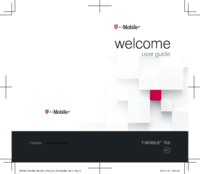
Alcatel OneTouch 768T Betriebsanweisung
(14 Seiten)

Alcatel OneTouch 768T Bedienungsanleitung
(0 Seiten)
 (12 Seiten)
(12 Seiten) (12 Seiten)
(12 Seiten) (24 Seiten)
(24 Seiten) (2 Seiten)
(2 Seiten)







Kommentare zu diesen Handbüchern